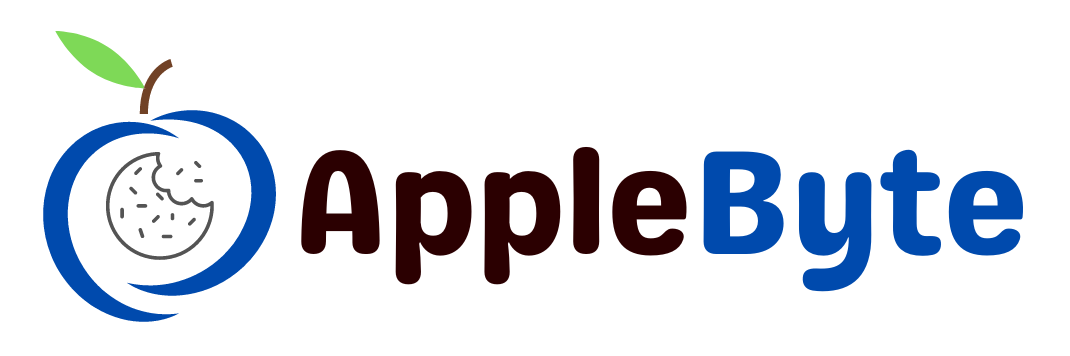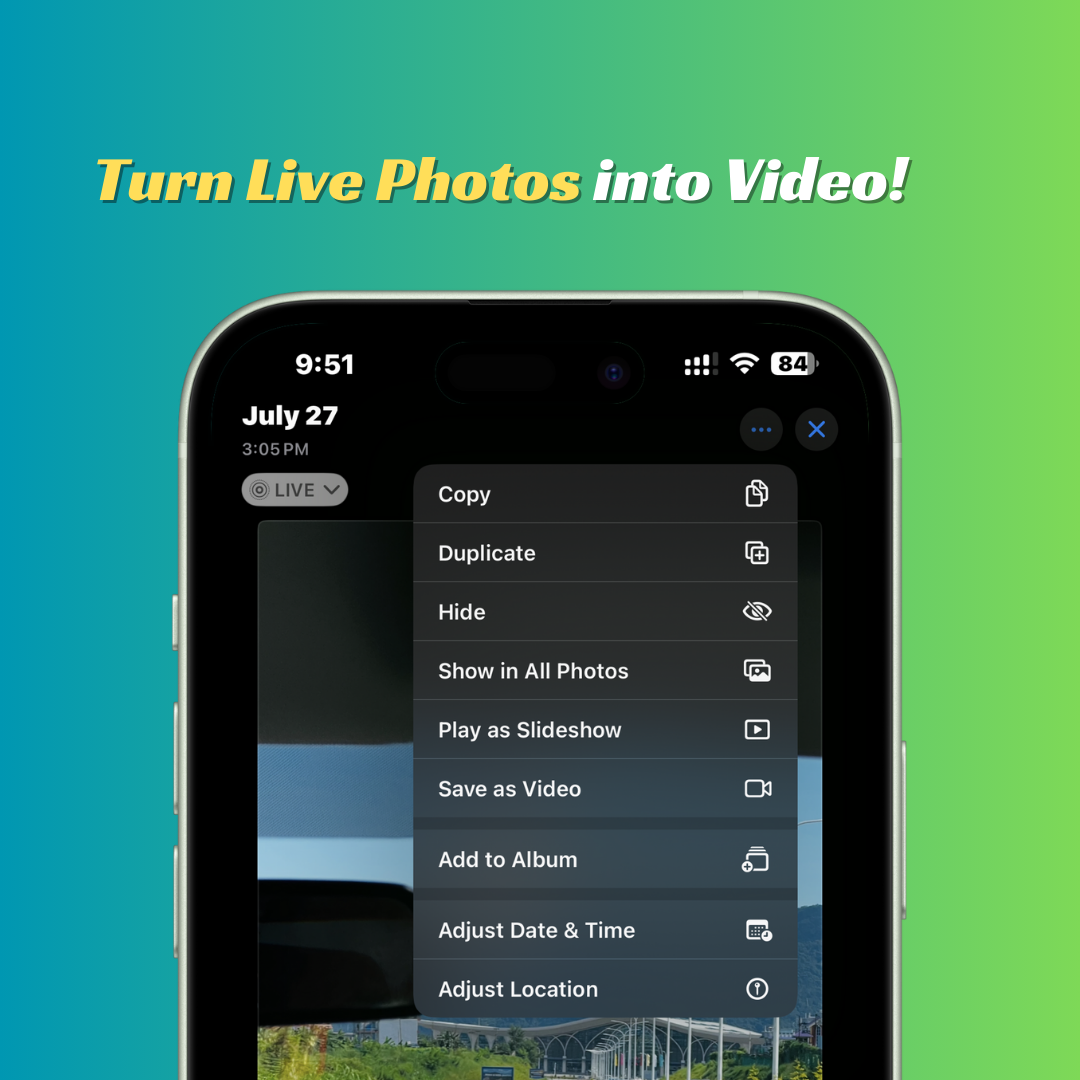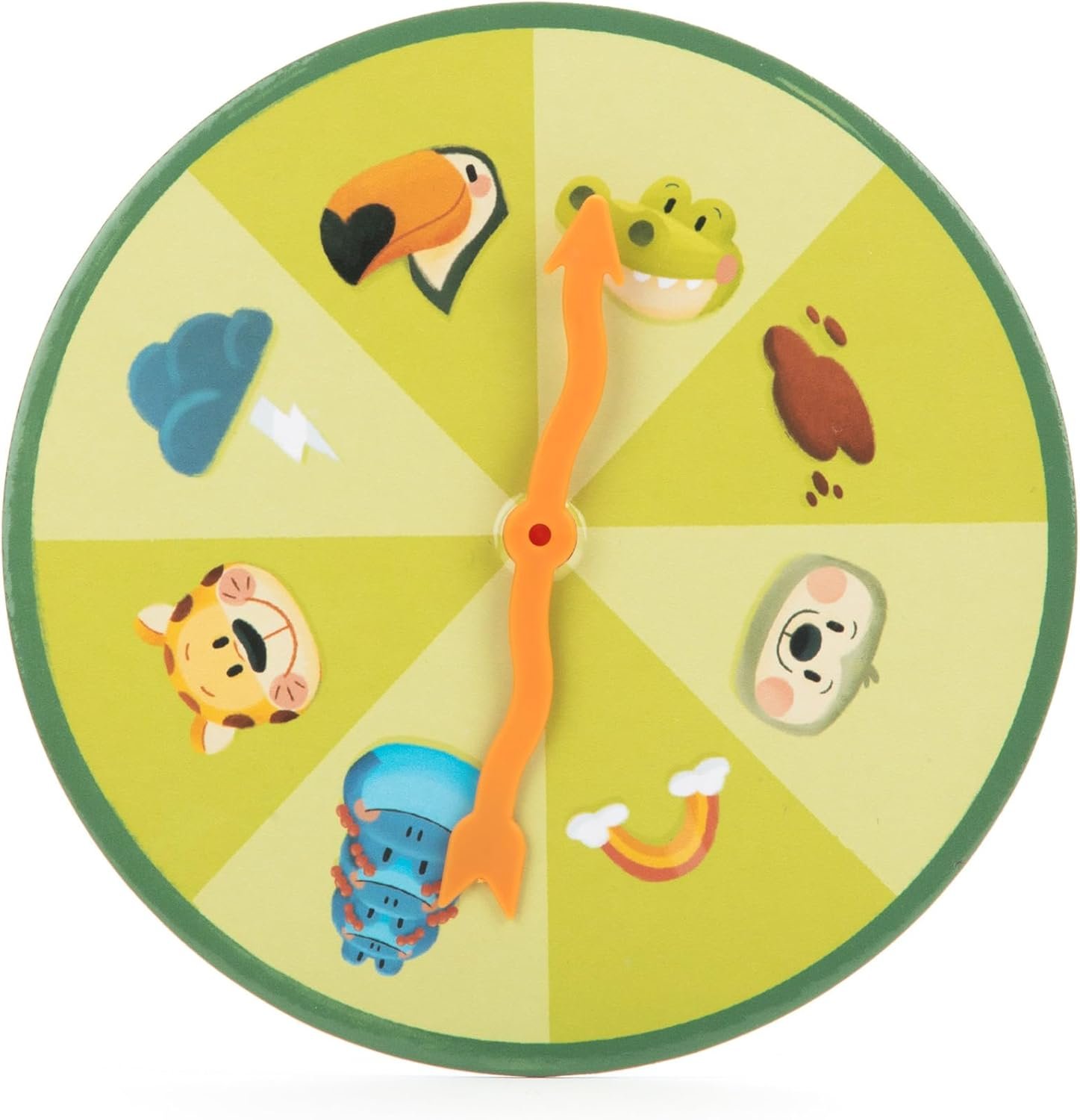One handy tool on iOS 18 that lets users organize and automate their text messaging is message scheduling. The option to plan messages will help you to ensure timely communication and simplify your workflow whether you wish to send birthday wishes, reminders, or business-related texts at a certain moment.
iPhones that are operating iOS 18 or later are compatible with this advice. Locate the method for updating to the most recent version of iOS.
Portable charger with a built-in USB-C cable: Anker Nano Power Bank, 10,000mAh
Due to the most recent iOS updates, it is now possible to schedule an iMessage for a future date. When I remembered that I needed to inform a friend of something late at night, but it was not urgent enough to rouse them in the middle of the night, I have leveraged this feature. Rather, I established a preset message that would be sent the following morning, containing the pertinent information, to guarantee that I would not overlook texting them. Following are the steps to schedule communications on your iPhone:
How To Schedule Messages on iPhone
Here’s a detailed walk-through instruction on iOS 18 message scheduling:
Launch the default Messages app on your iPhone here.
Note: This is limited to texting with iMessage. The Send Later option will not work if you are sending RCS/SMS messages.
To begin writing your message, tap the compose icon found in the top right corner of the screen. Choose the group or contact from which you wish to forward the message.
Type your message as you would usually would. You can add images, text, or any other media you might want to forward.
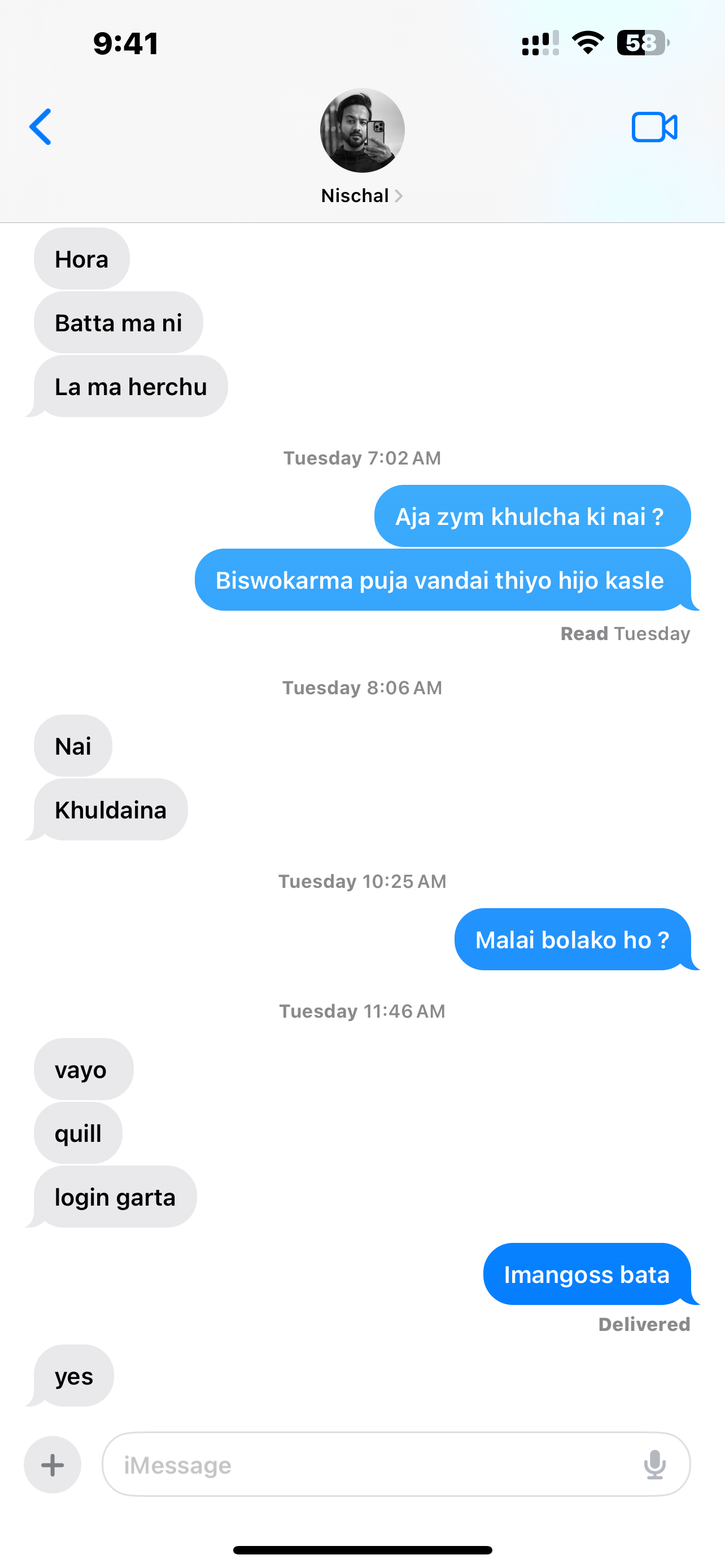
After creating the message, tap on Plus (+) and tap on Send Later option. This will raise an option including scheduling choices.
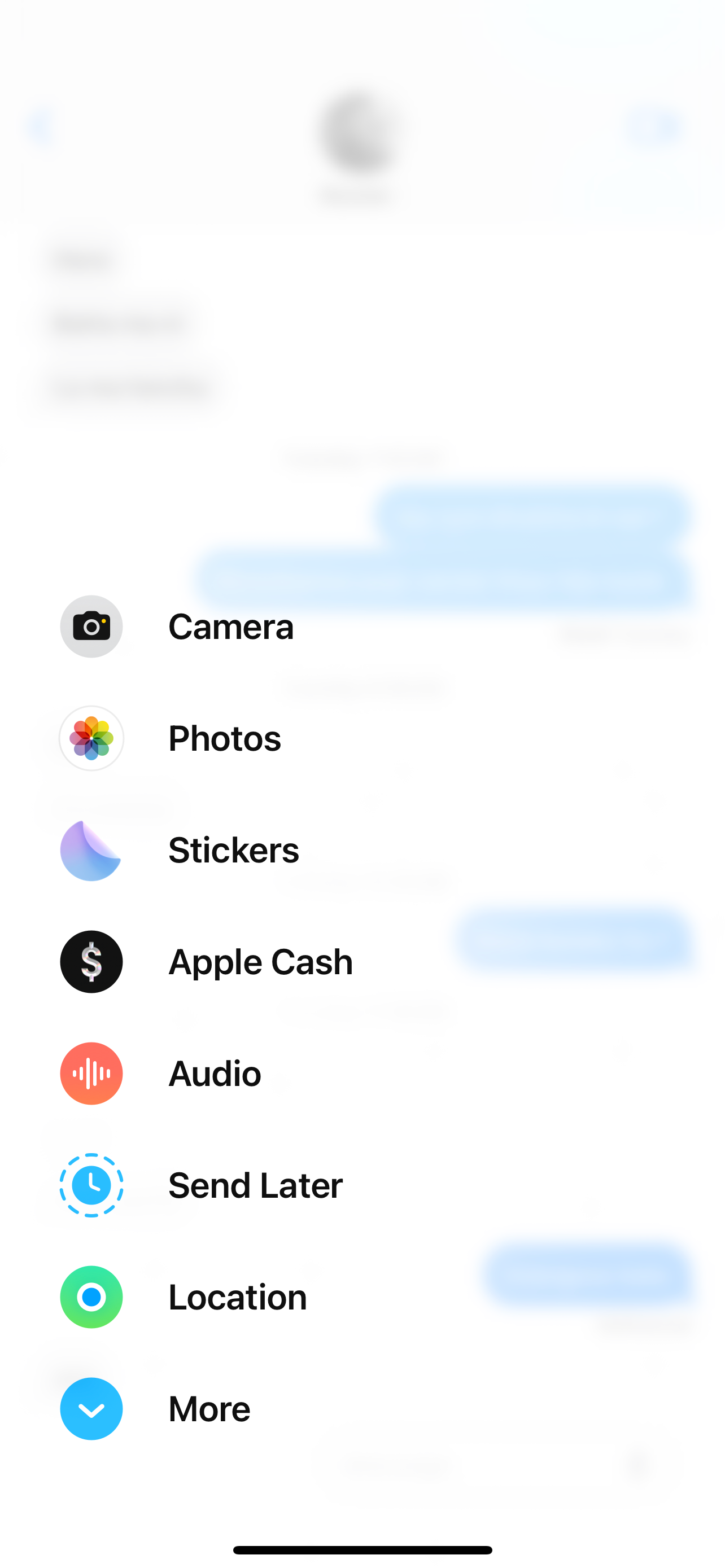
Using the custom scheduling option, you may manually define a specific day and time and will send the message automatically.
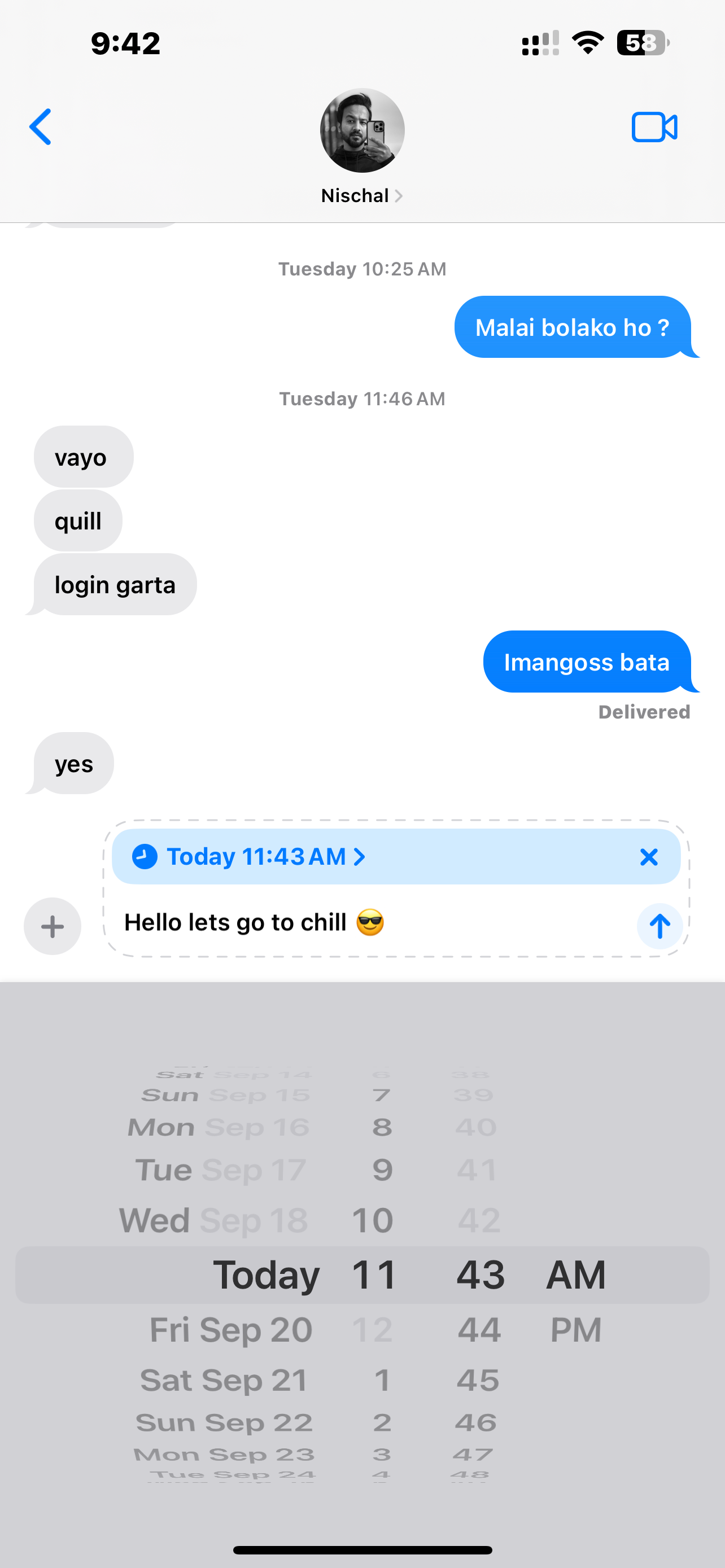
Tap on Send button to send the Message you have scheduled.
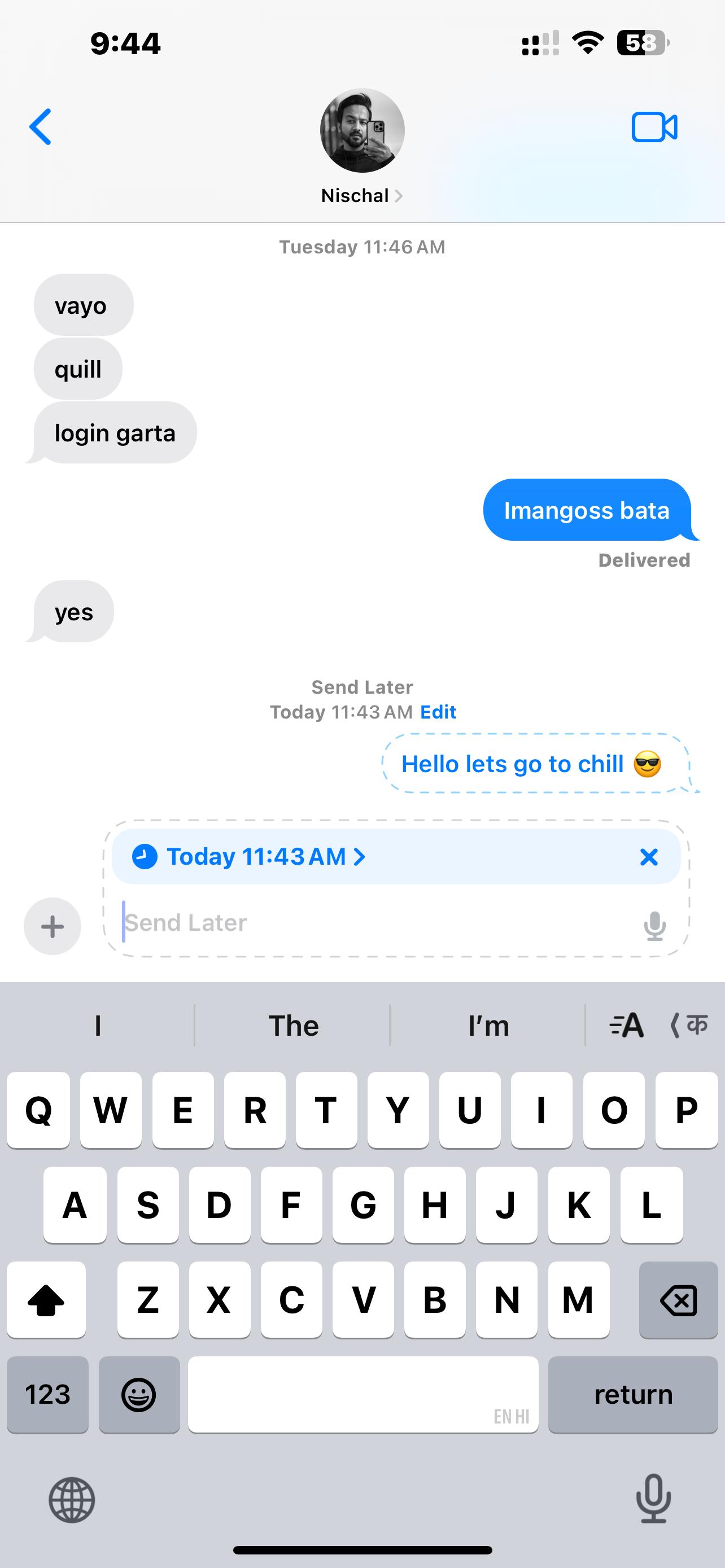
You can also tap on edit to make some changes like you can edit the content, send it as Message or scheduled the message or delete the Message.
In iOS 18, that is how you schedule messages on your iPhone. At the appointed time, your message will be sent automatically and automating communication has several advantages.
"Note:We may receive a affiliate commission when you purchase products mentioned on our website."