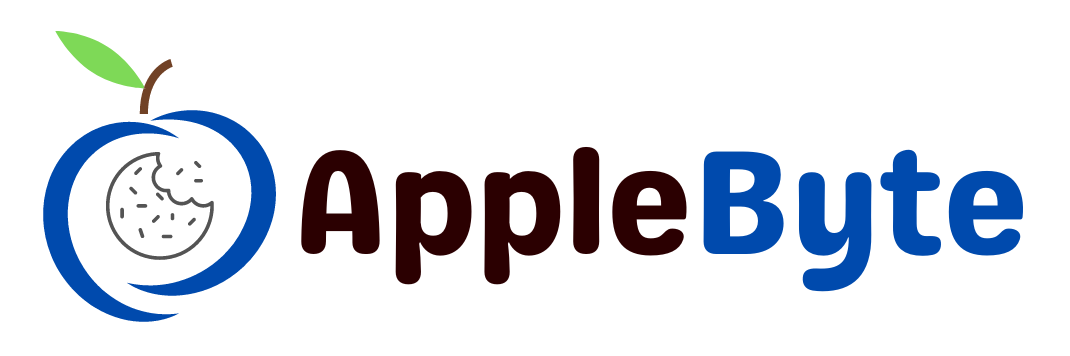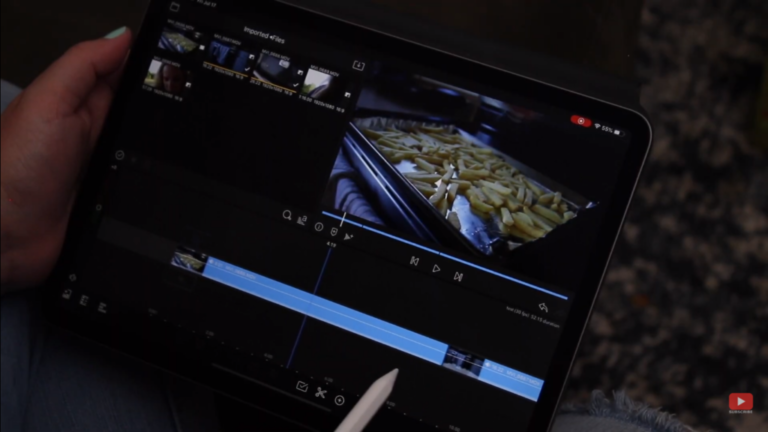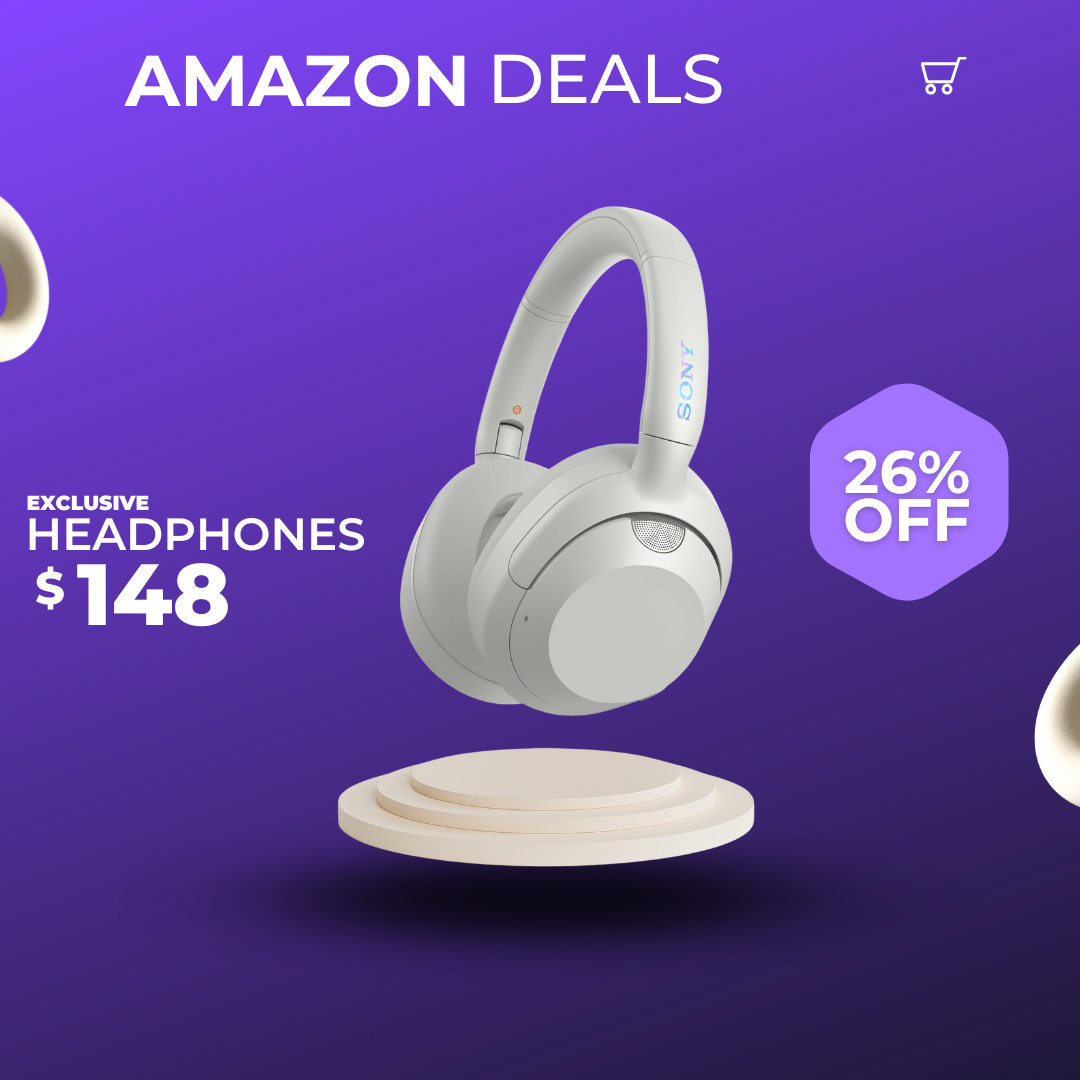The iPad has solidified its position as a versatile tool, bridging the gap between work and entertainment, and increasingly becoming a platform for creative endeavors like graphic design and video editing. While it may not fully replace high-end PCs for certain tasks, its robust hardware and support for advanced applications make it a compelling option for editing videos on the go. With a plethora of video editing apps available, finding the right one can be overwhelming, but fear not, as we’ve curated a list of the nine best video editing apps tailored for the iPad to streamline your selection process.
When delving into the realm of video editing apps for the iPad, it’s essential to first establish your requirements. Consider the features and functionality you prioritize, such as a comprehensive suite of editing tools and diverse export options catering to various video formats and resolutions, including 4K and beyond. The user interface plays a pivotal role in enhancing the editing experience, so opt for an app with an intuitive design that facilitates seamless navigation and operation, thereby minimizing the learning curve and maximizing productivity.
Performance metrics like speed and efficiency in exporting edited videos should not be overlooked. Opt for an app that harnesses the iPad’s hardware capabilities effectively, ensuring smooth performance without compromising on quality. Additionally, consider the export time required by different apps, as swift turnaround times can be critical, especially for time-sensitive projects. Template support emerges as a boon for simplifying the editing process, enabling users to leverage pre-designed layouts and elements to expedite content creation, even without advanced editing skills. Whether utilizing built-in templates or creating custom ones, this feature can significantly streamline workflow and foster creativity.
Another pivotal consideration is the pricing model, with some apps offering free basic versions supplemented by optional in-app purchases or premium subscriptions unlocking advanced features. Evaluate your budgetary constraints and preferences to determine whether a free, freemium, or premium app aligns with your needs. By prioritizing these criteria—features and functionality, user interface, performance, template support, and pricing—you can pinpoint the ideal video editing app tailored to your preferences and requirements, empowering you to unleash your creativity and craft captivating visual narratives effortlessly on your iPad.
Best Video Editing Apps for iPad
iMovie

iMovie, Apple’s own free offering, is a versatile video editing tool perfectly suited for those seeking simplicity and integration within the Apple ecosystem. Designed specifically for the iPad, iMovie provides users with a seamless editing experience at no cost. The app boasts three primary editing modes: Magic Movie, Storyboards, and Cinematic Mode, each catering to different editing preferences and styles.
Magic mode stands out as a convenient feature that automatically identifies the best segments of footage and creates stylized edits with text overlays and transitions, making it ideal for quick edits on the go. Story mode offers pre-made templates across various genres, such as cooking or product reviews, enabling users to effortlessly create professional-looking videos. Cinematic Mode, on the other hand, allows for the import and editing of footage captured in Cinematic Mode on iPhone, enabling users to manipulate depth of field effects and focus points for a cinematic touch.
Moreover, iMovie simplifies the editing process by allowing users to import photos and videos directly from their gallery or capture new content using the iPad’s camera. Users can trim, add new clips, insert transitions, and apply various video filters to enhance their creations. With support for over 100 soundtracks, built-in sound effects, and voice recording capabilities, iMovie offers ample options for audio customization.
The app’s user interface is intuitive, with a straightforward timeline layout that facilitates easy clip adjustment and rearrangement. It also integrates seamlessly with other Apple devices, allowing users to transfer projects between their iPad and Mac effortlessly via AirDrop. Furthermore, iMovie provides real-time previews of edits, ensuring users can fine-tune their videos with precision.
When it comes to exporting, iMovie offers flexibility with various formats ranging from 360p to 4k resolution at 30fps or 60fps, catering to different viewing preferences. Whether editing for personal enjoyment or professional projects, iMovie’s accessibility and feature-rich environment make it a top choice for Apple users seeking a free and user-friendly video editing solution.
Final Cut Pro

Final Cut Pro stands as a pinnacle of video editing software, crafted meticulously by Apple to cater to the demanding needs of professionals in the field. Exclusively tailored for Apple devices, Final Cut Pro has recently expanded its domain to include iPads, thereby extending its reach to a broader spectrum of users. This move has elevated the iPad into a potent tool for video editing, positioning Final Cut Pro as the unrivaled choice for those seeking professional-grade editing capabilities on a tablet platform. However, it’s worth noting that Final Cut Pro for iPad is restricted to devices equipped with an Apple M1 chip or higher, and it operates on a subscription model, priced at $4.99 per month or $50 annually.
The transition from Final Cut Pro on the Mac to its iPad counterpart is seamless, with a familiar interface and touch-based interactions that facilitate intuitive editing workflows. Moreover, the integration of external accessories such as the Apple Magic Keyboard and Apple Pencil enhances versatility and productivity. The Apple Pencil, in particular, unlocks new dimensions of creativity, allowing users to annotate directly onto video content or employ it for quick zooming and previewing, especially advantageous on iPad Pro models equipped with the M2 chip. While the workspace on the iPad may feel constrained compared to its desktop counterpart, flexible window resizing and picture-in-picture mode mitigate this limitation, ensuring an optimized editing experience.
One notable limitation of Final Cut Pro on iPad is its inability to import external media files, a drawback that may hinder the workflow of some users. Nonetheless, the app compensates with features like the built-in Pro camera mode, offering manual control over essential settings like focus, exposure, and white balance, along with the convenience of capturing video directly within the application. The inclusion of a jog wheel on the iPad further streamlines the editing process, enhancing precision and efficiency.
Multi-camera editing and scene removal mask functionality underscore Final Cut Pro’s commitment to empowering users with powerful editing tools. Seamless synchronization and editing of multiple clips, coupled with the ability to swiftly remove and replace backgrounds without relying on a green screen, exemplify the software’s prowess in facilitating intricate editing tasks.
Performance-wise, Final Cut Pro on iPad delivers a seamless editing experience akin to its Mac counterpart, characterized by fast rendering and smooth operation. However, concerns regarding battery drainage have been raised by some users, highlighting a potential area for improvement. Despite this minor caveat, Final Cut Pro remains the premier choice for those seeking a robust video editing solution on their iPad. Whether as a seasoned professional or a novice venturing into the realm of video editing, Final Cut Pro on iPad offers a compelling blend of power, versatility, and accessibility, heralding a new era of creative expression on the go.
LumaFusion

LumaFusion Editor emerges as a robust and versatile video editing solution tailored for iPad users, positioning itself as a compelling alternative to Final Cut Pro. Unlike its counterpart, LumaFusion breaks free from the subscription-based model, opting instead for a one-time payment structure, a feature appreciated by many users. Its compatibility extends to all iPad models, including older iterations, ensuring accessibility to a wider user base. Moreover, the editor’s flexibility is evident in its support for importing files from external storage devices, offering a seamless workflow for creators on the go.
In terms of features, LumaFusion excels in providing a comprehensive suite of tools catering to professional video editing needs. Mirroring the capabilities of Final Cut Pro, LumaFusion empowers users with advanced functionalities such as a magnetic timeline, multi-track editing, and precise control over clips. The inclusion of features like markers, notes, and the ability to cut, copy, and paste across timelines enhances efficiency and precision in editing tasks.
The versatility of LumaFusion extends further with its wide array of media integration options. Users can effortlessly source media from various platforms including Photos, cloud storage, and USB-C drives, offering unparalleled convenience. Additionally, access to a rich collection of royalty-free assets further augments creative possibilities, with options to subscribe to additional resources via Storyblocks integration.
One of LumaFusion’s standout features is its robust effects and color correction toolkit. From layered effects like green screen and chroma keys to powerful color grading tools and unlimited keyframe support, the editor provides all the necessary tools for creating visually stunning content. Moreover, the seamless integration with Final Cut Pro allows for smooth project transitions between platforms, offering added flexibility for users across different editing environments.
In conclusion, LumaFusion emerges as a top contender for those seeking a viable alternative to Final Cut Pro on the iPad. With its comprehensive feature set, support for external media, one-time purchase model, and compatibility with older iPad models, LumaFusion addresses the limitations of Final Cut Pro on the iPad while providing a robust platform for professional video editing.
DaVinci Resolve

DaVinci Resolve for iPad stands out as a robust video editing platform tailored for iOS devices. Offering a seamless blend of editing and color correction capabilities, this app caters to both amateur enthusiasts and seasoned professionals alike. Its renowned prowess in color correction sets it apart, making it the go-to choice for those seeking professional-grade editing tools on their iPads. Notably, DaVinci Resolve for iPad comes with a price tag that won’t break the bank, offering a free version with the option to upgrade to the Studio edition for a reasonable fee of $94.99.
One of the key strengths of DaVinci Resolve for iPad lies in its user interface, which mirrors the desktop version closely while optimizing for touchscreen functionality. By integrating video editing and color correction seamlessly within a single tool, the app streamlines the editing process for users, offering a comprehensive suite of features at their fingertips. This includes an editing page designed specifically for touchscreens, a dedicated color page for advanced color grading, and innovative AI-powered features like magic mask and speech isolation, courtesy of the DaVinci Neural Engine.
Moreover, DaVinci Resolve for iPad maintains compatibility with its desktop counterpart, ensuring smooth project transferability between devices. Users can open and create projects that are fully compatible with DaVinci Resolve 18 on desktops, facilitating seamless collaboration across platforms. The app supports a wide array of input file formats, including popular codecs like H.264, H.265, Apple ProRes, and Blackmagic RAW, ensuring flexibility in workflow management.
For optimal performance, DaVinci Resolve for iPad is optimized to work best with newer iPad models, particularly those equipped with M1 and M2 chips, running on iPadOS 16 or later. It boasts compatibility with accessories such as the Magic Keyboard, Apple Pencil, and Studio and Pro XDR displays, further enhancing the editing experience. With support for importing clips from various sources, including iPad storage, photo library, iCloud, and external USB-C hard drives, the app offers versatility in content acquisition.
In summary, DaVinci Resolve for iPad emerges as a top-tier choice for users seeking a powerful yet accessible video editing solution on their iPads. Whether editing solo or collaborating with a team, its advanced features, intuitive interface, and seamless integration with desktop workflows make it a standout option in the realm of mobile video editing applications.
Kinemaster

Kinemaster, renowned as a leading video editor for Android devices, has extended its reach to the iPad, catering to a wider audience. As an avid Android user myself, Kinemaster has been my go-to choice for video editing due to its comprehensive range of features. Whether it’s trimming, stitching, adding effects, images, music, or text, Kinemaster offers a robust toolkit to elevate your video creations. With compatibility spanning iOS 14.0 or later, the app caters to a broad spectrum of Apple devices, including iPhones, iPads, iPod touches, and Macs equipped with the Apple M1 chip or later. For those seeking a user-friendly video editor without compromising on functionality, Kinemaster stands out as the optimal solution.
The iPad iteration of Kinemaster upholds its reputation for simplicity and accessibility through its intuitive interface. Mirroring its Android counterpart, the app presents a plethora of editing features conveniently accessible on the left side, encompassing clip management, overlays, music integration, voice-overs, and more. Additionally, the inclusion of an Asset Store furnishes editors with an extensive repository of royalty-free assets, ranging from music and sound effects to stickers and video templates. Beyond the basics, Kinemaster for iPad boasts advanced editing capabilities, including keyframe animation, chroma key (green screen), speed control for both slow and fast motion, video reversal, and background removal. The app empowers users to import files directly from their iPad and export edited videos in various resolutions and frame rates, enhancing flexibility and customization.
While Kinemaster offers a free download, it supplements its revenue through in-app purchases. Notably, videos edited using the free version bear a watermark. To unlock the full potential of Kinemaster and eliminate watermarks from edited videos, users can opt for a premium subscription. The monthly subscription is priced at $9.99, while an annual subscription comes at $119.99. Investing in the premium subscription not only grants access to an ad-free experience but also unlocks a plethora of premium features, ensuring a seamless and professional-grade editing experience.
"Note:We may receive a affiliate commission when you purchase products mentioned on our website."